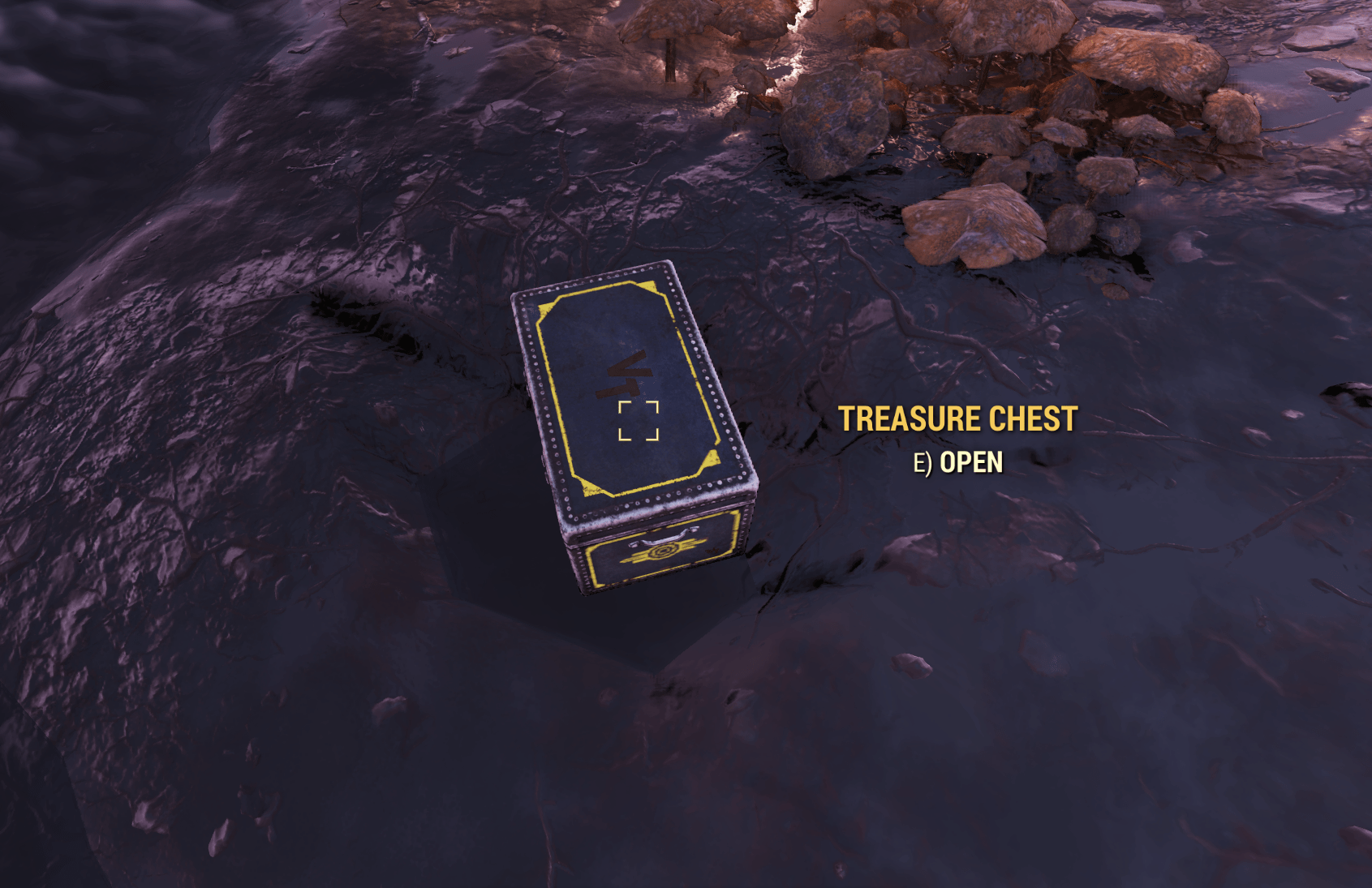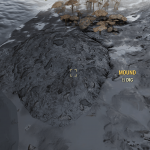


Okas Mound2chest
Just a generic mesh swap and a simple glow effect for treasure map mounds. Since a texture swap wasn’t viable
I just swapped out the mound for a chest and added a glow highlight to it.
See included pictures for object change.
Installation:
1. Extract “okas_mound2chest.ba2” to your Fallout76/Data folder.
2. Add “mound2chest.ba2” to the end of the “sResourceArchive2List” line in your Fallout76Custom.ini:
[Archive]
sResourceArchive2List = SeventySix – 00UpdateMain.ba2, SeventySix – 01UpdateMain.ba2, SeventySix – 00UpdateStream.ba2, SeventySix – 01UpdateStream.ba2, SeventySix – 00UpdateTextures.ba2, SeventySix – 01UpdateTextures.ba2, SeventySix – MeshesExtra.ba2, SeventySix – GeneratedMeshes.ba2, SeventySix – 02UpdateMain.ba2, SeventySix – 03UpdateMain.ba2, SeventySix – 02UpdateStream.ba2, SeventySix – 03UpdateStream.ba2, SeventySix – 02UpdateTextures.ba2, SeventySix – 03UpdateTextures.ba2, mound2chest.ba2
Optional:
1. Copy the strings folder to your Fallout76/Data folder.
– This renames mound to treasure chest and dig to open