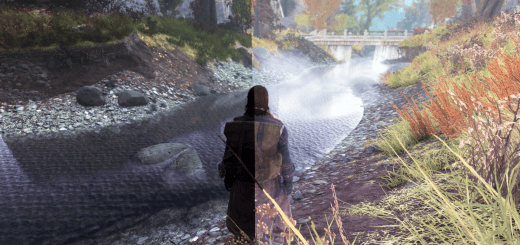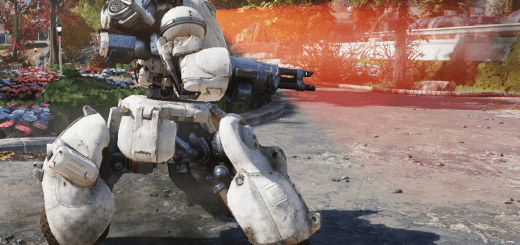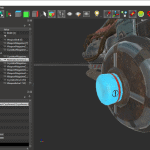
Cryolator Cryo Cell Fix
Fixes the cryolator weapon model so that it uses cryo cells instead of backwards-facing fusion cells.
Ever noticed that the cryolator uses backwards-facing fusion cells instead of cryo cells? Well, now you can’t un-see it.
Installation
1. Extract the contents from the zipped file to the Data folder of the game files.
a) Bethesda.net version: C:\Program Files (x86)\Bethesda.net Launcher\games\Fallout76\Data
b) Steam version: C:\Program Files (x86)\Steam\steamapps\common\Fallout76\Data
2. Open Fallout76Custom.ini located at C:\Users\Your Name\Documents\My Games\Fallout 76
3. Add the name of the extracted file (892.ba2), including the extension (.ba2), (and a comma before it if you already have other mods installed) at the end of the line with sResourceArchive2List (You can find the line by pressing Ctrl+F and typing sResourceArchive2List)
Example: sResourceArchive2List=OtherMods.ba2,892.ba2
4. Save the changes to Fallout76Custom.ini
If you don’t have Fallout76Custom.ini, copy Fallout76.ini and rename the copy to Fallout76Custom.ini