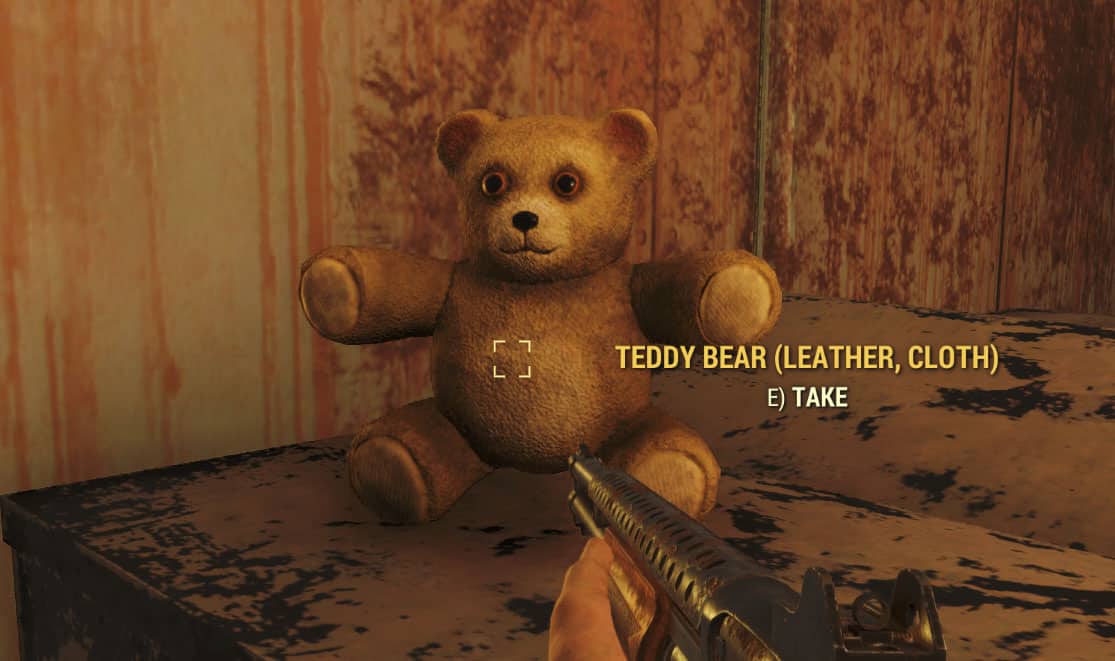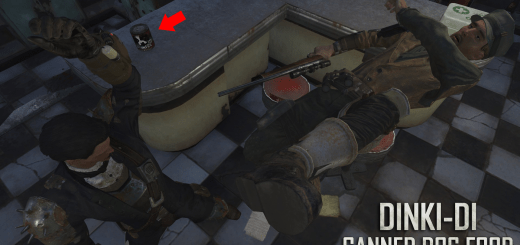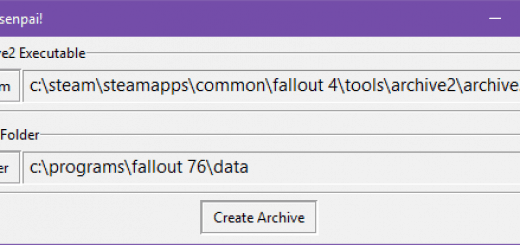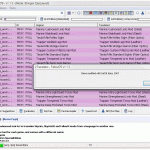

ComponentParts
This is tutorial that let you edit the game strings so you can see the Component parts when you pick up a scrappable misc item.
How To see Components parts
(You can download the tutorial file in the file section, it contains a visual walk-through for the process.)
First, Get xTranslator 1.1.3+
It’s a string editor for Skyrim, Fallout4, Skyrim SE and now, Fallout76.
Unzip the tool somewhere on your hard drive, then Start xTranslator.exe
A) The first window let you set the workspace: choose Fallout 76.
B) If it’s the first time you launch xTranslator, the option window popups automatically, otherwise, you can call it via Menu->options->Dictionaries and Languages
C) Verify if the .\data folder path for Fallout76 is correctly set, otherwise, set it by yourself, then, set the language you want to edit.
VERY IMPORTANT: both source et destination languages must be the same: ‘En’, stands for english, ‘Fr’ for French etc…
Once it’s done click ok
D) Now, open the game main file: Menu -> File -> Load Esp/esm, then choose ‘SeventySix.esm’ (if the path has been correctly set in C, you should be in the right folder directly.
E) Wait, few seconds until it’s loaded and once it’s done you get a list of all games strings
F) Now, it’s time to add component texts to all relevant items in the game. Choose Menu -> Tools -> DefUI Component Generator
G) The component generator windows shows up, all options are set by default for fallout 76. Just click OK (If you didnt set the correct language in options the Ok button is disable, if it’s the case, restart from C), and set the language options correctly)
H) After few seconds, the job is done, all relevant strings are colored, the component strings have been added for each item.
I) Now, it’s time to finalyze the work, choose Menu -> File -> Finalyze Strings. Answer ‘ok’ on the few confirmation popup
It’s done.
J) you can verify if every thing is ok: in the game folder there is a new subfolder called Strings, with 3 Strings files in it.
SeventySix_en.STRINGS
SeventySix_en.DLSTRINGS
SeventySix_en.ILSTRINGS
If you want to disable or uninstall the changes, just delete those 3 files.
VERY IMPORTANT: After each Game Update, it is absolutely necessary to delete the strings files you just created and restart the process again. Otherwise you will get some strings Lookup Failed error on any new item/data added by the game.