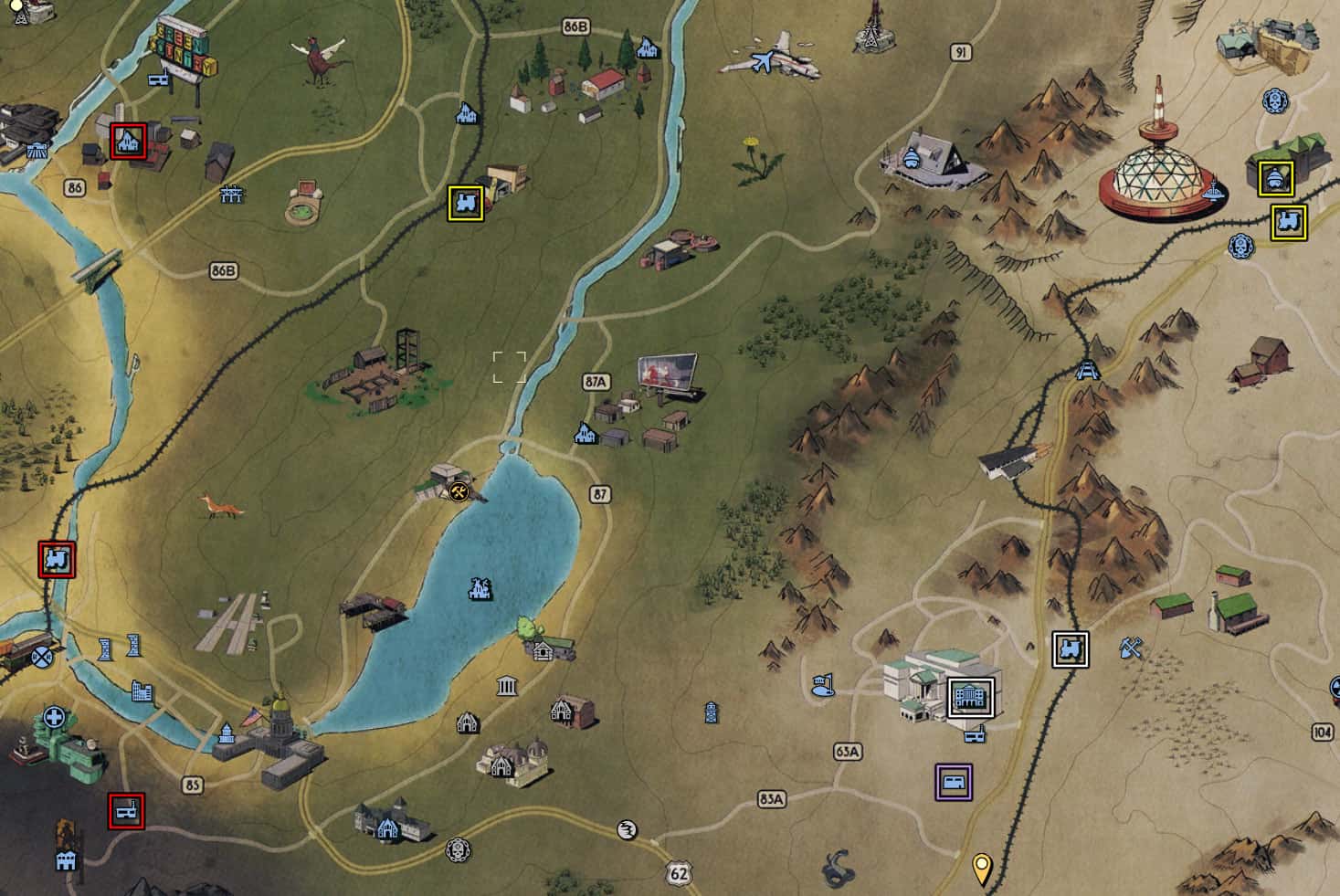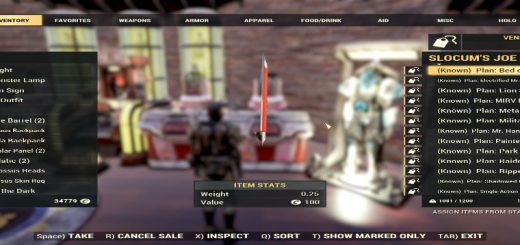Chromos’ Map Vendors and Touch-Up
Have you not memorized the locations yet? Tired of alt tabbing or looking on your phone for robot vendors?
Well I got the MAP FOR YOU!!! CALL NOW!…..I mean hit the download button, it is free after all.
I added a color coded legend on the upper left and put matching colored coded squares around the map markers with robot vendors at them.
Was a PIA getting it all lined up neatly
You will also notice some brightness and contrast touch up, making things pop a little more.
It is simply quite amazing at what a little bit of brightness/contrast touch up can do.
To install…
Copy & Paste the MapVendors.ba2 file into the Fallout 76\Data directory.
Default install location
C:\Program Files (x86)\Bethesda.net Launcher\games\Fallout 76\Data
Now copy & paste the included Fallout76Custom.ini into the directory below.
C:\Users\YOURCOMPUTERUSERNAME\Documents\My Games\Fallout 76
or
Edit in MapVendors.ba2 to your already created Fallout76Custom.ini
If you got any questions, do not hesitate to ask. Take it easy on me, this was my first Fallout mod >.<
Something a little extra
A write up I done for having your own custom loading screens.
Custom Loading Screens on PC
You need to convert whatever image file you want to use to .PNG using (it can batch convert whole folders as well)
sourceforge.net/projects/bulkimageconver
and then you need to rename the image files to
Photo_YYYY-MM-DD-XXXXXX.png
ex. Photo_2018-12-09-000001
To easily batch rename, I used
advancedrenamer.com
You need to add a custom renaming method list.
On the left side of program click Add method (New Name) and then copy and paste this into the blank New Name: field box
Photo_
Lets say, later that day, you want to convert some more photos. It will be the same day so take note of where you left off when you last batch renamed.
Lets say you renamed 50 photos that same day, you need to change
This is only if you done this all in one day.
Now you can just drag and drop the files or folder that contains all of your converted .png files onto the big blank white field on the right side and then just click Start batch (with a blue play button) when you’re ready to batch rename them all.
Converted and renamed photos need to go into this directory
C:\Users\YOURCOMPUTERSUSERNAME\Documents\My Games\Fallout 76\Photos\long random numbers and letters
Put the photos into the
long random numbers and letter
directory
Each individuals is different as far as I know.
ex. qew41289sdgwhy98hy87s676f09cg
It will look something like that.
Enjoy custom load screens on PC!
Expand the spoiler to see it!